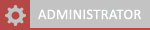04-13-2024, 02:40 AM
If you're unfamiliar with XeX Menu, think of it as a file system tool that allows you to manage files between devices connected to your RGH or JTag modded Xbox 360.
Here's a step-by-step guide to get it set up:
Step 1: Format Your USB Flash Drive to FAT32
If FAT32 isn't available as an option, you can use this tool for formatting: Easy FAT32 Format Tool.
Step 2: Prepare the XeX Menu Files
Step 3: Transfer XeX Menu to Your Modded Xbox 360
Step 4: Congratulations! XeX Menu is Installed
You've successfully installed XeX Menu on your modded Xbox 360. Now, you can use it to manage files, run homebrew applications, and perform various other tasks on your console.
Enjoy exploring the capabilities of XeX Menu and have fun with your modded Xbox 360! If you have any questions or run into any issues, feel free to ask for further assistance.
Here's a step-by-step guide to get it set up:
Step 1: Format Your USB Flash Drive to FAT32
- Connect your USB flash drive to your PC.
- Open "My Computer" or "This PC" and locate your USB drive.
- Right-click on the USB drive and select "Format."
- Choose FAT32 as the file system, select the default allocation size, and ensure that "Quick Format" is checked.
- Click "Start" to begin the formatting process. Once it's done, your USB drive will be ready for use.
If FAT32 isn't available as an option, you can use this tool for formatting: Easy FAT32 Format Tool.
Step 2: Prepare the XeX Menu Files
- Download the XeX Menu files (usually in a .zip format) and extract them to a folder on your computer. Download here.
- Inside the extracted folder, locate the "Xex Menu 1.2" folder, and within that, find the "Content" folder.
- Copy the entire "Content" folder to the root directory of your formatted USB flash drive.
Step 3: Transfer XeX Menu to Your Modded Xbox 360
- Safely eject the USB flash drive from your computer and insert it into your RGH or JTag modded Xbox 360.
- On your Xbox 360, navigate to "Settings" > "System" > "Storage."
- Select your USB drive from the list of storage devices.
- Go to "Game Demos" and locate the XeX Menu entry.
- Press the "A" button to open it, then choose to move it to your Xbox 360's internal hard drive (Default HDD).
Step 4: Congratulations! XeX Menu is Installed
You've successfully installed XeX Menu on your modded Xbox 360. Now, you can use it to manage files, run homebrew applications, and perform various other tasks on your console.
Enjoy exploring the capabilities of XeX Menu and have fun with your modded Xbox 360! If you have any questions or run into any issues, feel free to ask for further assistance.