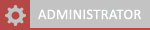04-14-2024, 09:08 PM
If you're experiencing issues signing in to Xbox 360, particularly when the normal password doesn't work, you may need to generate an app password. This is mostly because you have 2FA on and the Xbox 360 doesn't fully support it. Follow these steps to create an app password for your Microsoft account and sign in on the console:
By following these steps and using the app password specifically generated for Xbox 360, you should be able to sign in successfully and resolve any authentication issues.
- Sign in to Your Microsoft Account: Go to the Microsoft account login page and sign in using your credentials.
- Access Account Settings: Once logged in, navigate to your account settings. You can usually find this option by clicking on your profile picture or name.
- Security Settings: Look for the security settings then find advanced security options. This may be under a section like "Security & privacy" or "Security settings."
- Generate App Password: In the security settings, find the option to generate an app password. It may say something like "create a new app password". Click on it to begin the process.
- Provide Additional Verification: Depending on your account security settings, you may need to provide additional verification, such as entering a verification code sent to your email or phone.
- Create and Copy the App Password: Follow the prompts to create a new app password. This password is specifically designed for apps and devices that don't support two-factor authentication directly like the Xbox 360.
- Use the App Password on Xbox 360: Once you have generated the app password, copy it to your clipboard. Then, on your Xbox 360, use this app password instead of your regular Microsoft account password during the sign-in process.
By following these steps and using the app password specifically generated for Xbox 360, you should be able to sign in successfully and resolve any authentication issues.